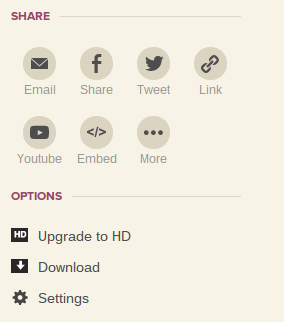One of the biggest criticisms of the Google Chromebook is that it is useless without a wifi connection. This, however, is a myth! There are lots of great and powerful tools that students can access without a wifi connection and the
Chrome Web Store is adding
more offline apps each and every week.
My Top Ten Favorites (as of now!)
(to explore more on your own, simply visit the offline section of the Chrome Web Store and browse)
Google Drive- A definite must-have. Enabling offline access to Google Drive allows students to view all of their Google Drive documents with or without a wifi connection. Also, students can create documents, presentations, drawings, and spreadsheets offline. The creation process is exactly the same- when the Chromebook next logs in and has wifi access, these documents automatically sync to the student's Google Drive account.
Click here to see how to set up offline mode for Google Drive.
Lucidchart - This is a mind-mapping app that allows students to create and edit their maps while offline. This app also allows students to export their files to their Google Drive account.
Pixlr Touch Up - This is a version of Pixlr that allows simple photo editing and saving while offline.
Gliffy - Another easy mind-mapping app that works well offline.
Google Keep - a quick note-taking app that syncs with Google Drive.
Timer Tab - Includes a timer countdown, a stopwatch, and alarm clock
Pocket - Allows students to save online articles for offline viewing. This is a great way to have students without home wifi access to still be able to do research at home. Unfortunately, there is no way yet to store videos for offline viewing, but the word is this will be coming soon!
Sketchpad - Allows students to create posters/drawings. Students can insert pictures, shapes, text, drawings, and stamps. Files can then be easily saved to the Downloads folder (jpg, pdf, png, zip) and uploaded back to Google Drive once they are connected to wifi again.
Until AM - Fun little offline app where students can take two pieces of audio and splice them together, add distortions, and remix songs. Only limitation is that there is no way to export or record the new mix (if online, this can be recorded through a Web Store app called "
Voice Recorder" which records from the Chromebook's microphone and saves the output as an mp3 file).
Planetarium - This is a nice app to use if students want to explore the stars offline. It helps that this is an offline app in that it can be used anywhere outside to view and match stars and constellations to the nighttime sky.
There you have it! My top ten as of today (in no particular order). I reserve the right to change my mind, as we're seeing more and more great offline apps come available to the Chromebook (
Wevideo Next is one to keep an eye on.....).
-Steve J